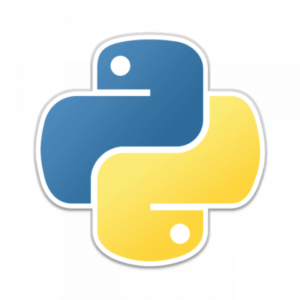
This guide will help you get the newest version of Python 3 up and running on your computer in about 5-10 minutes. It shows how the process looks on Windows, but it should be similarly straightforward for Mac and Linux users. If you want some more bells and whistles than just the Python programming language, check out the guide to installing Anaconda. Or if you don’t want to go to the trouble of installing something but still want to use Python, check out repl.it, a browser-based coding environment.
Go to www.python.org/downloads.
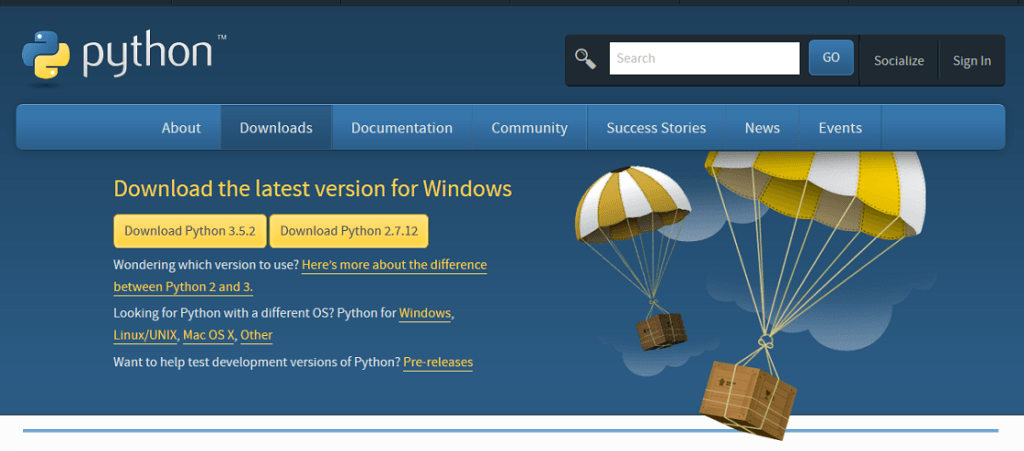
Click “Download Python 3.x.y”. Don’t worry about different versions of Python, or the difference between 32-bit and 64-bit installations. If you’re a beginning programmer, it’s almost certainly not going to matter for your purposes, and reinstalling a different version later is a snap.
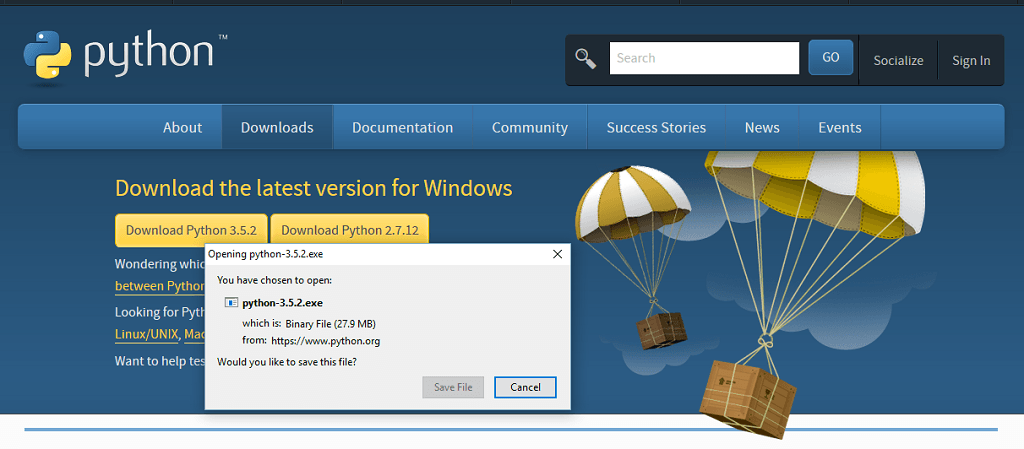
Click “Save File”.
Go to your “Downloads” folder.
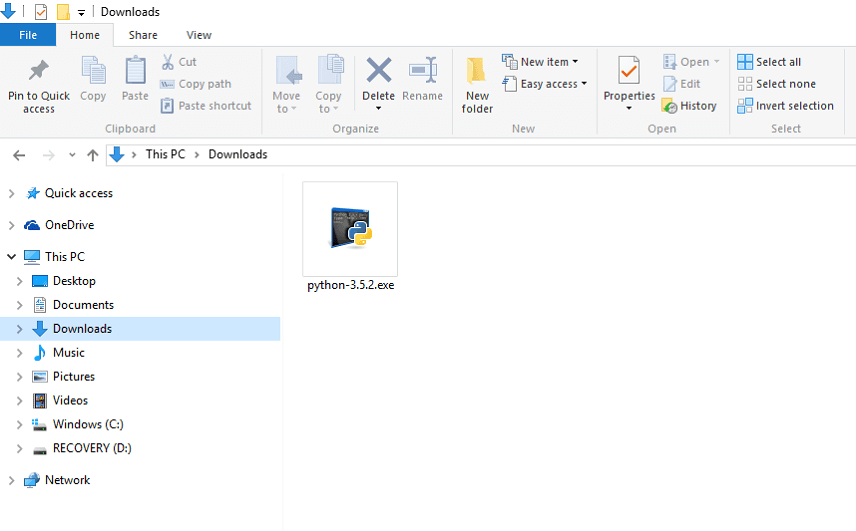
Double-click the “python-3.x.y.exe” file.
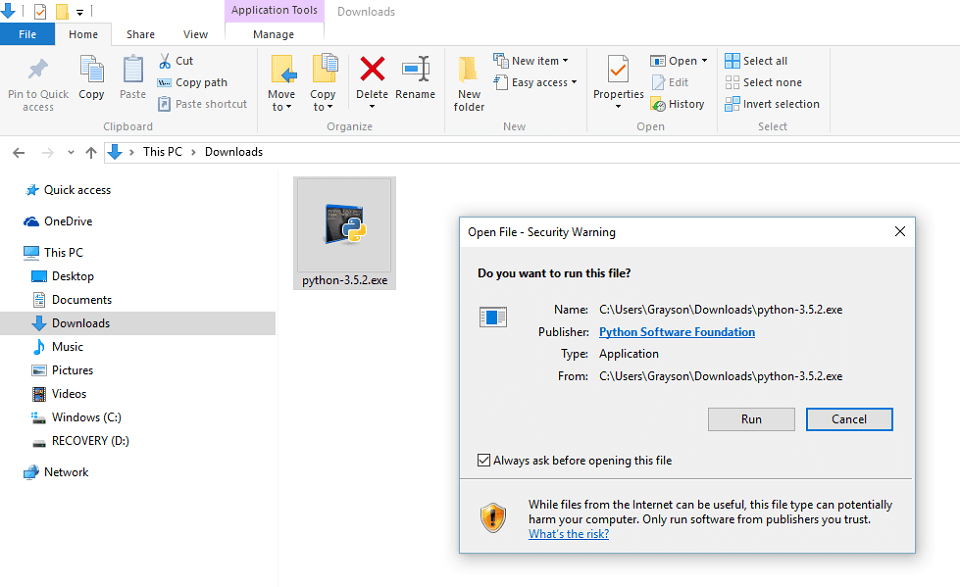
Click “Run”.
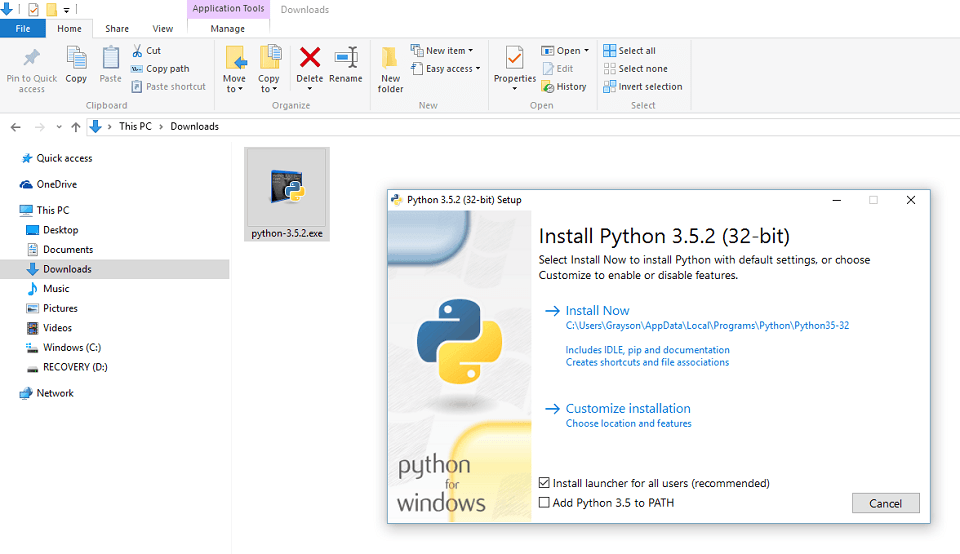
Check the box to “Add Python 3.x to PATH”.
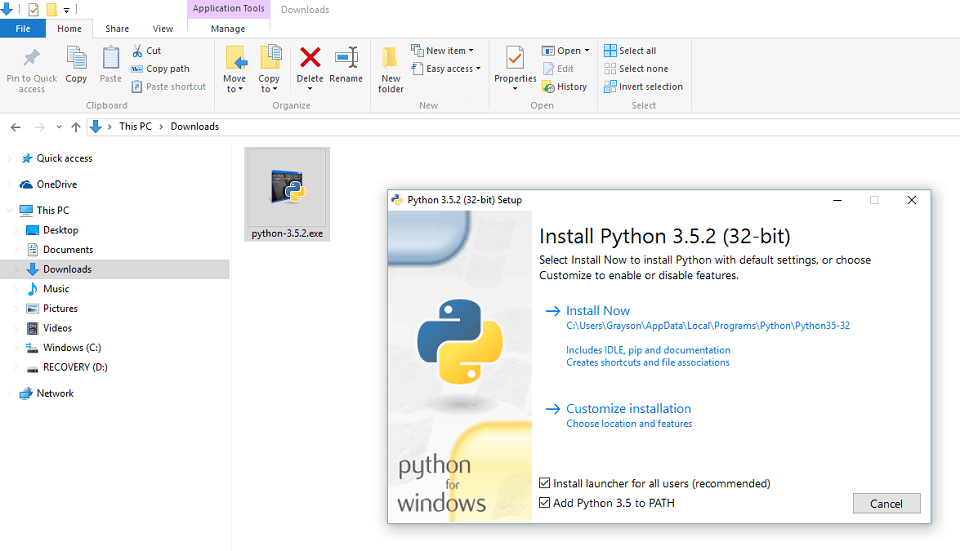
Click “Install Now”.
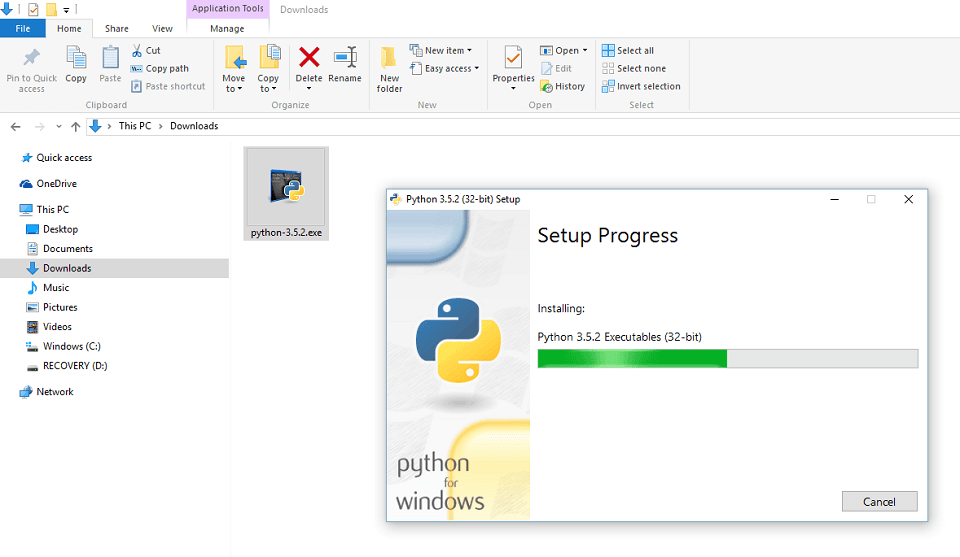
Wait for the installation to complete.
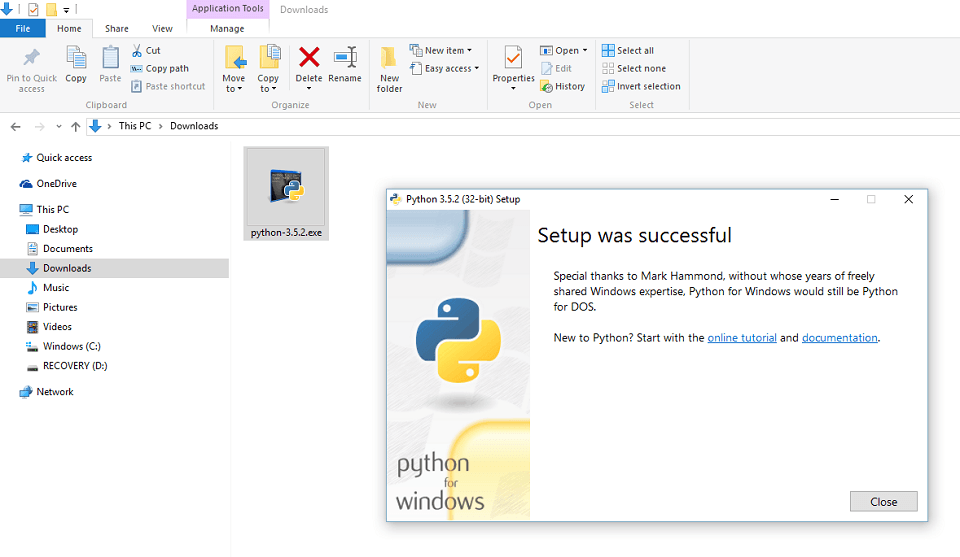
Open and bookmark the “online tutorial” and “documentation” links for future reference.
Search on your computer for a program called “IDLE (Python 3.x 32-bit)” and open it.
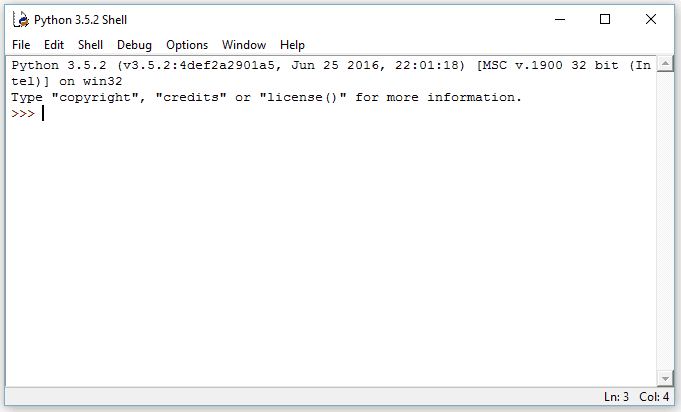
This is the shell, where you can enter one-line commands. For example, type:
|
1 |
print("Hell, oh whirled") |
and press Enter (like when a magical whirlpool asks you what the opposite of heaven is, and you respond that of course it’s hell, oh great whirled-one of the deep. No idea why programmers always do this).
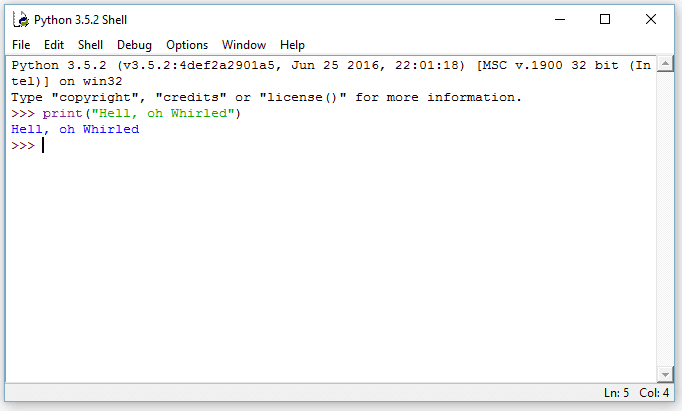
You can also try such illuminating statements as (type just the statements after the “>>>” symbols, what appears on the following line is the result):
|
1 2 3 4 5 6 7 8 9 10 11 12 13 |
>>> print(5 + 5) 10 >>> print(“rebel” * 5) 'rebelrebelrebelrebelrebel' >>> print(5 == “five”) False >>> molotov = "cocktail" >>> print(molotov) 'cocktail' |
Mess around with this until you get bored. Notice that typing and running code line by line can be a little tiresome. What if you want to run a whole bunch of code at once? No problem.
In the Shell go to “File” -> “New File” (or just hit Ctrl + N). This will pull up a blank space in which you can write code.
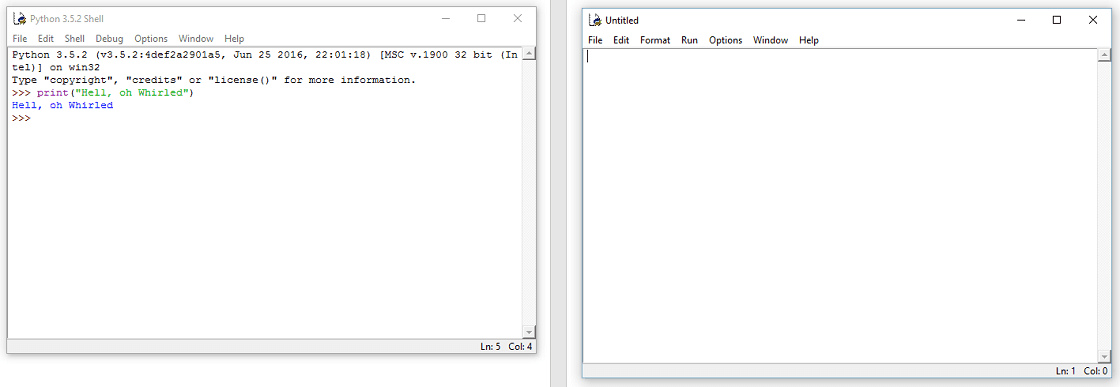
Go ahead and enter some code
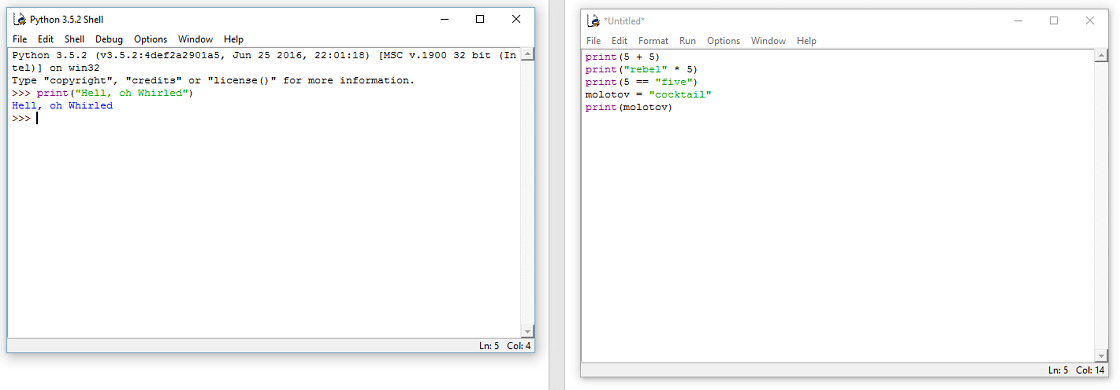
Now to run the code, first save the code with the “.py” extension as in “test.py”. You can save it anywhere you want for now. I just saved mine to my Desktop. You may want to make a folder somewhere to store your code as you test Python out.
Then either select “Run” -> “Run Module” or press F5. You should see something like the following:
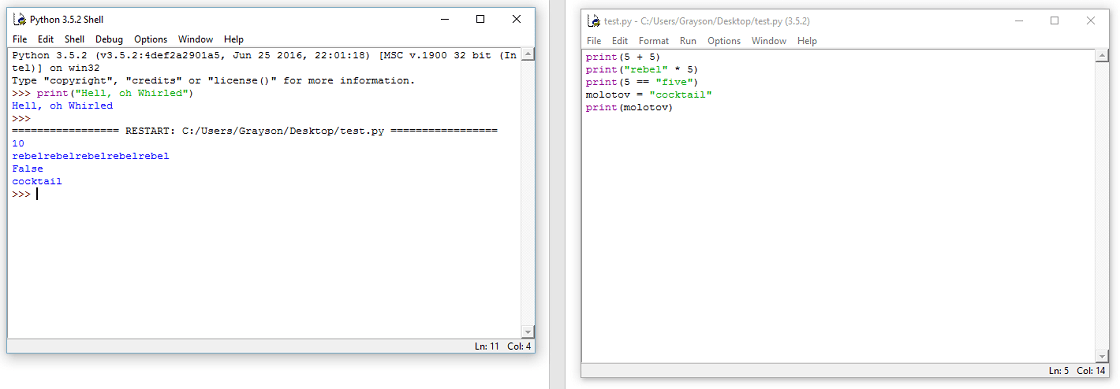
And there you have it, the power of Python is yours to wield! Just remember, with great power comes great responsibility.
Leave a comment